FAQ
Below you will find some of the most frequently asked questions. If you do not find the answer for your question, click HERE to submit a support email. We will return your email in 24-48 hours.
METHOD OF PAYMENT
Q: What method of payments can I use on your site?
A: We accept accept PayPal which allows you to checkout with any credit card. You do not need a PayPal account in order for them to process your card for us. If you'd like to checkout without a PayPal account click on the "PAY WITH DEBIT OR CREDIT CARD" button (see screenshot).
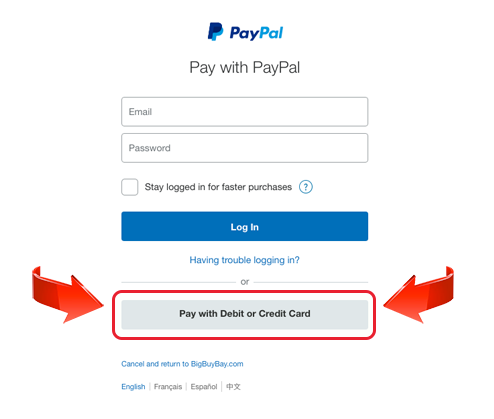
REFUNDS
Q: If I purchase an item I already own, am I able to get a refund?
A: To complete a purchase on the site, you agree to the terms of use which states that you have double checked to make sure you don't already own an item. If you check this and then find out you already had an item, STORE CREDIT can be given if order numbers and/or dates can be given for both purchases.
Q: Do you offer refunds or store credits once I download a file?
A: Once you have downloaded a purchased file, we are unable to offer a refund. If it is a duplicate purchase, a store credit can be given as stated above. If a file is not working properly for you (which sometimes happens with all the different cutting platforms out there), we will fix it and replace it for you.
SALES
Q: What time zone is this shop using?
A: This shop is set to run on Pacific Time. Sales will end at 11:59 PM Pacific Time.
NEWSLETTER
Q: Do you have a newsletter I can subscribe to for sales, announcements, etc.?
A: YES, click HERE to sign up. We send out e-mails each time we have a new blog post. This will keep you well informed of new products and SALES.
PRODUCTS & LICENSES
Q: Do you sell physical products?
A: No, this shop sells only digital files.
Q: Do you offer a commercial license?
A: YES, You can purchase a license with the file as you will see on each product page. You'll notice several levels are offered depending on how many items you would like to make and sell. If you already own a file and would now like to buy a commercial license, you may do so HERE. If you would like to purchase the license for multiple shapes... YOU WILL NEED TO PURCHASE A SEPARATE LICENSE FOR EACH SHAPE. Simply add the proper quantity and license to your cart and list each shape you're purchasing the Commercial Usage License(s) for in the COMMENTS SECTION at checkout.
DOWNLOADS & UNZIPPING
Q: How do I download my purchases?
A: When you complete your purchase, you can access your files 3 ways:
- Immediately download your purchases directly from the confirmation screen.
- You can retrieve them from MY ACCOUNT>COMPLETED ORDERS>ORDER DETAILS.
- You will receive an email with your download links at the email address you used when registering for your account.
Q: I did not receive the email with my download links. What should I do?
A: Check your spam or bulk folder. The sender's e-mail will be shop@loriwhitlock.com (please don't use this email to contact us please use info@loriwhitlock.com). Add this email address to your contacts to help prevent your download emails from being delivered to your spam folder. You can also log into your account and visit MY ACCOUNT>COMPLETED ORDERS>ORDER DETAILS.
Still having trouble after checking your spam folder and visiting MY ACCOUNT>COMPLETED ORDERS>ORDER DETAILS? Click HERE to submit a support email. We will return your email in approximately 24-48 hours.
Q: How do I unzip a file?
A: Locate where you downloaded the zip file to. Most operating systems default to download into a "Downloads" folder. For Windows users, right click on the zip file and choose "extract all". Pick a place you would like your unzipped file to go to and click on "extract". For a step-by-step video with instructions on how to extract a file in Windows click HERE.
For a Mac, double click on the zip folder or right click and choose extract.
Q: What if my computer is unable to unzip a folder?
A: Your file may have become corrupt during the download process. Delete the file you have downloaded and download again to a new/different folder. You can then try using Zipeg, a free unzipping utlitiy that can be used on PCs and Macs. You can download it for free at www.zipeg.com. If following those steps does not work, please click HERE to submit a support e-mail.
Q: My computer crashed and I lost all of my SVG files. Can I re-download my purchases?
A: Yes, you can re-download your purchases. Each file that you purchase can be downloaded up to 5 times and the download links will expire after 90 days from purchase. If you've lost your files after that time has passed, click HERE to submit a support email, and we'll help you get the files you've lost. UPDATE: We are been uploading all new files with new download settings so that you have unlimited access to your purchased files. We have not updated the settings of all older files.
Q: When I unzip the file and try to upload the SVG to Cricut Design Space I get an error message that says, "The uploaded file appears to be an ART5 image file, not a supported vector format." What should I do?
A: Some computers seem to unzip the files and rename the SVG file with a "._lw" at the beginning. Please change that part of the file name to "LW-" like it should be and this will solve your problem.
Q: I'm using a Cricut Explore or Cricut Maker. The score lines are not staying attached to their pieces when I click "MAKE IT". What do I need to do to "attach" them?
A: Here are the steps to "attach" the score marks to their respective pieces:
1. Select the artwork.
2. Right click and choose UNGROUP.
3. Select the score marks for one of the pieces and the piece it needs to stay with.
4. Right click and choose ATTACH.
5. Repeat this for every piece that has score marks.
Also, HERE is a video tutorial walking you through the process.
Q: There are two SVG files in my unzipped folder. One is labeled SOLID and one isn't. What's the difference?
A: The SOLID file means that file has solid score lines instead of dashed score lines. Customers with the Cricut Maker often like to use the scoring wheel with the solid score line file. HERE is a video tutorial showing you solid vs. dashed and how to set each one up in Cricut DS.
